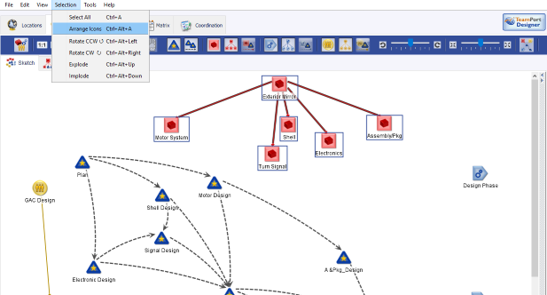This article applies to the Architecture View, Sketch tab.
In the TeamPort Designer architecture View, the Sketch allows the selection of icons.
If more than one project element has been selected, the Selection Tools appear in the Toolbar. The Selection menu at the the top of the Designer application also becomes active.

| With the Selection Toolbar, the Auto Arrange feature also appears as the button on the right. |
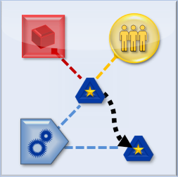
|
Similar to the Architecture PBS, OBS, and WBS views, the Sketch view can have icons arranged automatically. The auto-arrange command will impact the elements and relationships selected in the view at the moment of the command.
The algorithm to arrange icons relies on the relationships that have also been selected, attempted to place icons on a grid while reducing the amount of overlap of lines. By selecting different combinations of element and relationship types, the auto arrangement will change.
Unlike the PBS, WBS, and OBS auto-layout tabs, Arrange Icons is a one time arrangement which can then later be adjusted by hand, undone, or by triggering Arrange Icons again. After the one time command, in the Architecture Sketch View the user can still arrange by hand, and new elements are still placed by the user. Any previosuly auto-arranged elements can be moved after they have been placed by the system.