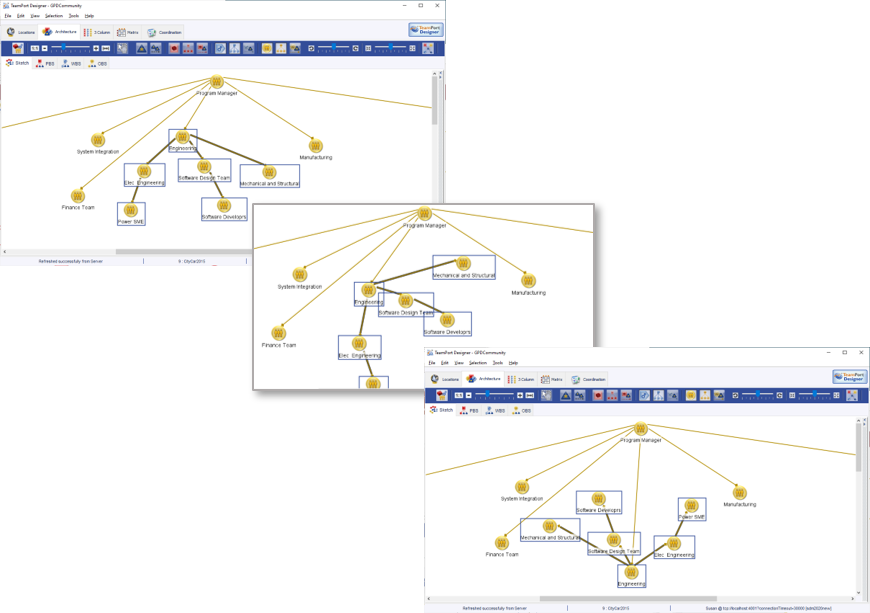In the TeamPort Designer architecture View, the Sketch allows the selection of icons.
If more than one project element has been selected, the Selection Tools appear in the Toolbar. The Selection menu at the the top of the Designer application also becomes active.

With the Selection Toolbar, the Rotate feature can be used with the two buttons and slider on the left. Icons of Project Elements will be rotated around the center of the selection. The relationships, such as dependencies and breakdown structures, will adjust to retain their linkage to any elements that have been moved.
The buttons on the left and right of the slider rotate the selection in 15 degree increments clockwise or counterclockwise.
Key bindings (Ctnl-Alt-Left Arrow and Cntl-Al-Right Arrow) can also be used for these rotation increments.
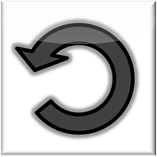 Rotate counter clockwise |
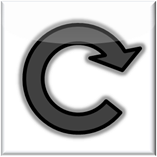 Rotate clockwise |
The slider can be used to rotate smoothly up to 180 degrees in either direction. An example is shown below.
Rotation is only available in the Designer Architecture Sketch View. Undo also works with rotation.