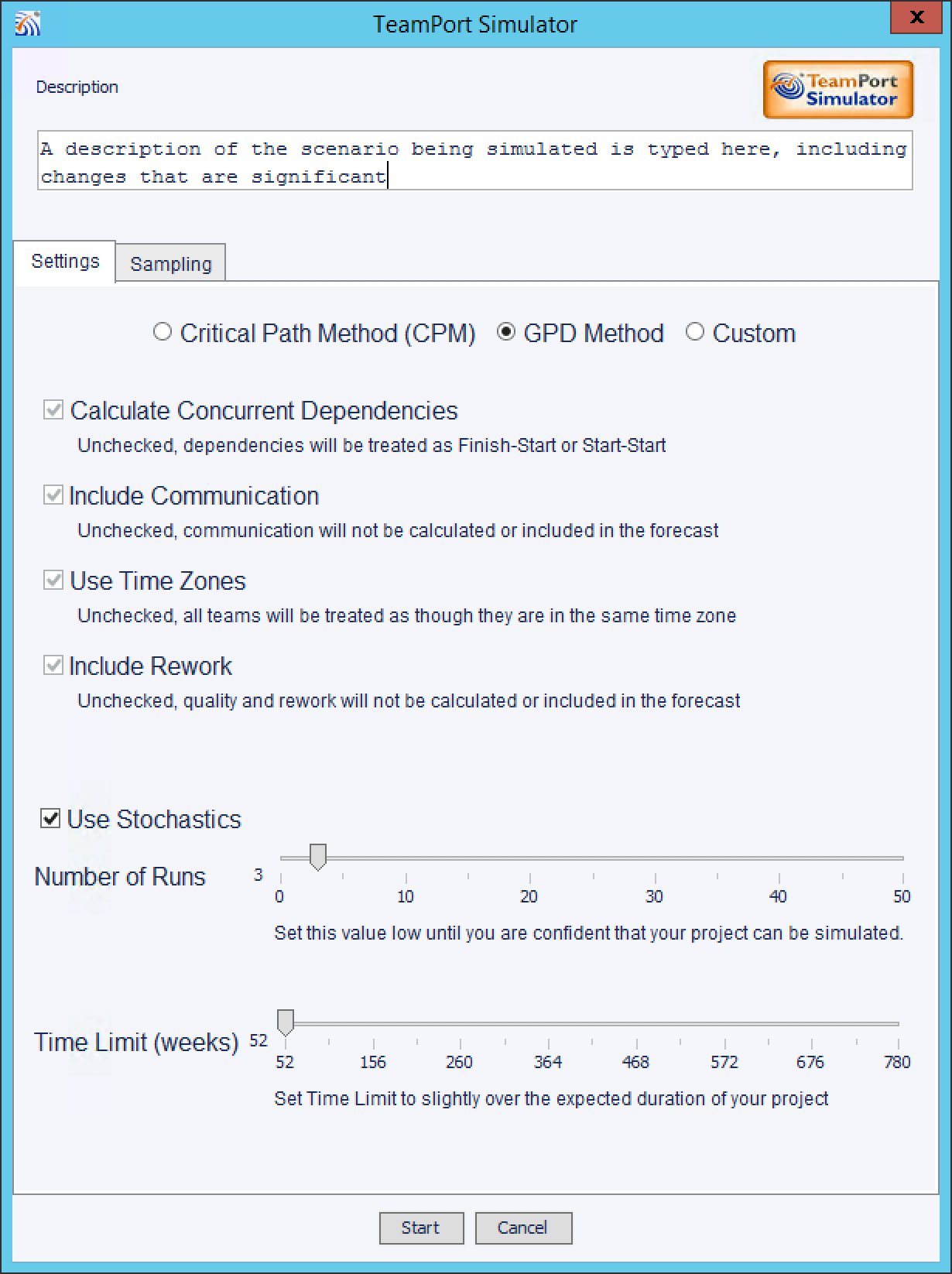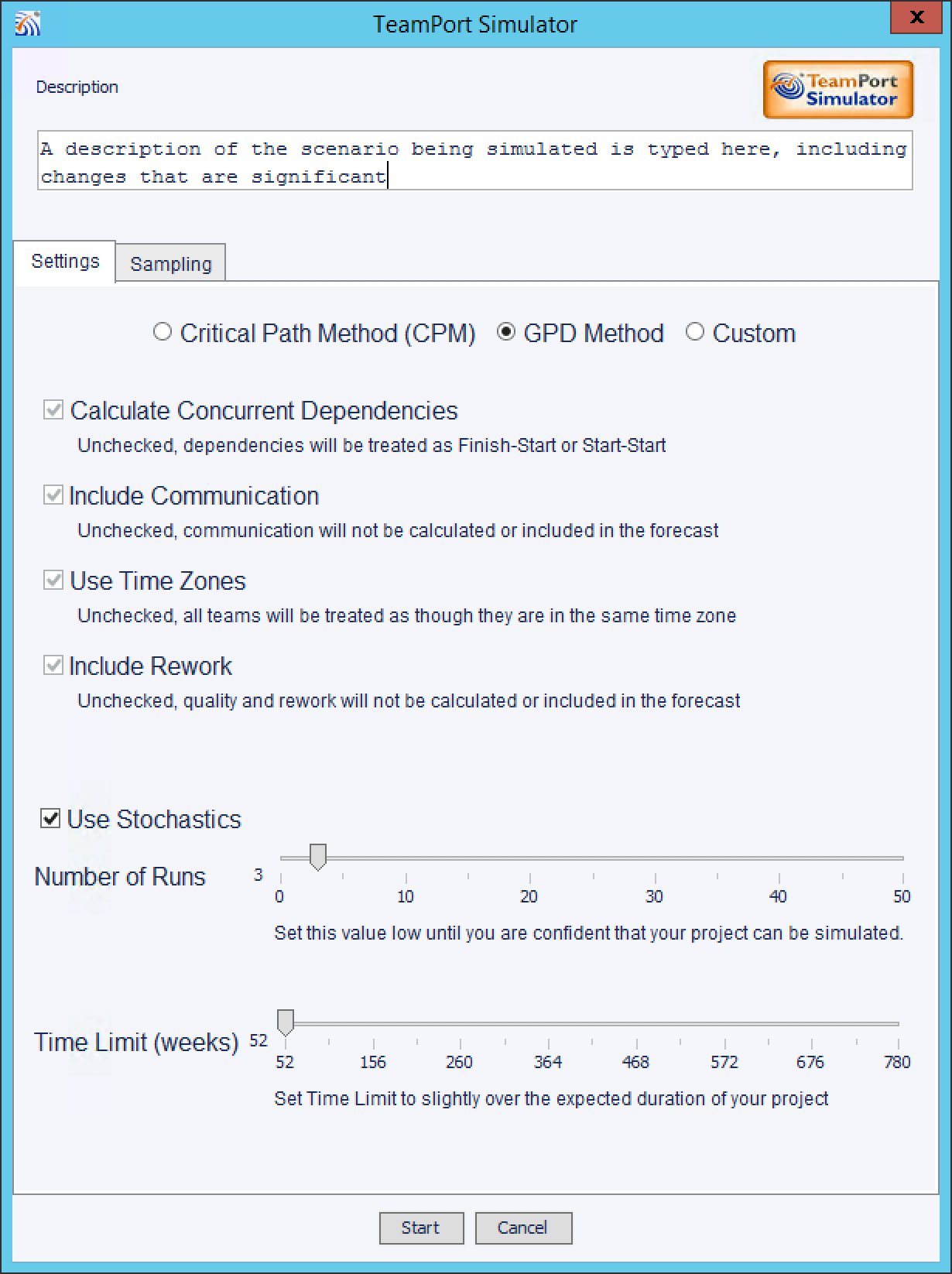
CPM Method: a method with similar assumptions as those required by the Critical Path Method, and often how project schedulers such as MS Project calculate a project schedule. However, TeamPort will consider resource contention.
GPD Method: includes the four options listed below to provide you with a more natural and accurate project forecast.
Custom Method: allows you to select how you want your project to be simulated:
By selecting concurrent dependencies the simulator will calculate work and communication effort following the characteristics that you configured in each dependency. Excluding this option will treat all dependencies as finish-start, start-start, and finish-finish relationships.
By including communication the simulator will calculate the time and cost associated with communication and include it in the forecast.
By using time zones the simulator will calculate communication between teams based on their location settings. Not selecting this option causes the simulator to assume a single time zone for all teams.
By including rework the simulator will add rework to the project.
Select Use Stochastics to have the simulator vary the actual amount of time spent performing work or communication. If not selected set the Number of Runs to 1 on the Settings Sheet.
Number of Runs: is used to set the accuracy of the forecast. For simulations after extensive model changes keep this number low—1 to 3 runs. Typical settings are 10-25 to create and accurate forecast.
Time Limit: is used to limit the simulator to the duration you set. Typically this setting is twice the anticipated duration of the project.