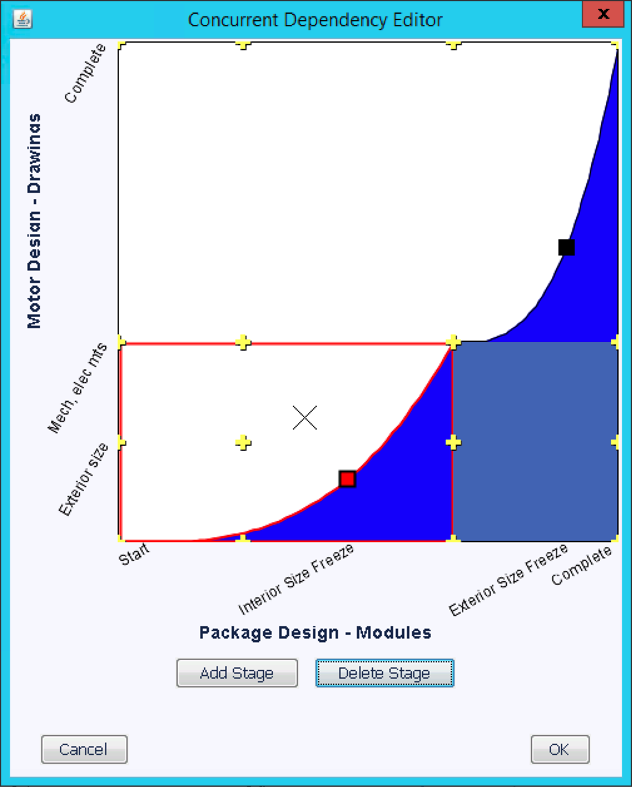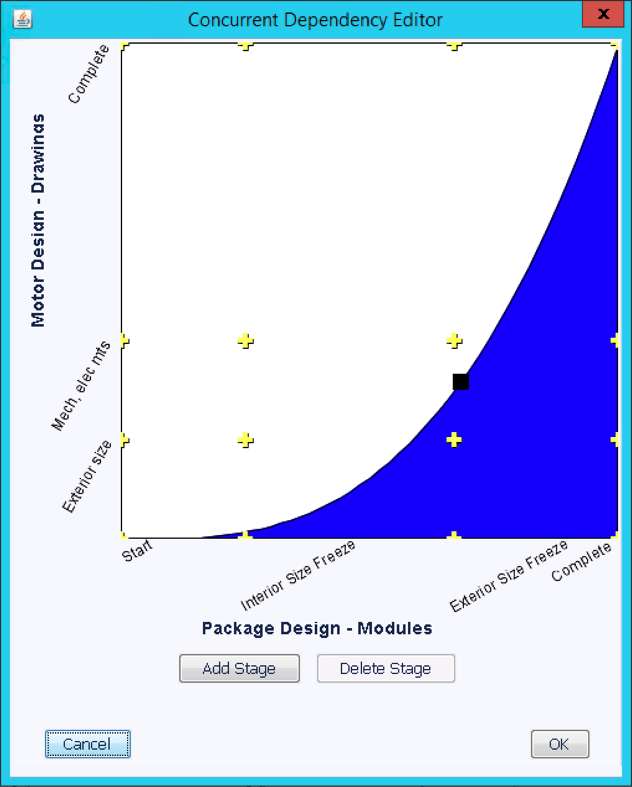
Note: Understanding dependency types is critical to successfully editing a complex dependency.
Note: Dependencies involving phases are not recommended. Unexpected simulation results can occur.
To edit a dependency already in place between two elements:
The Concurrent Dependency Editor window will display:
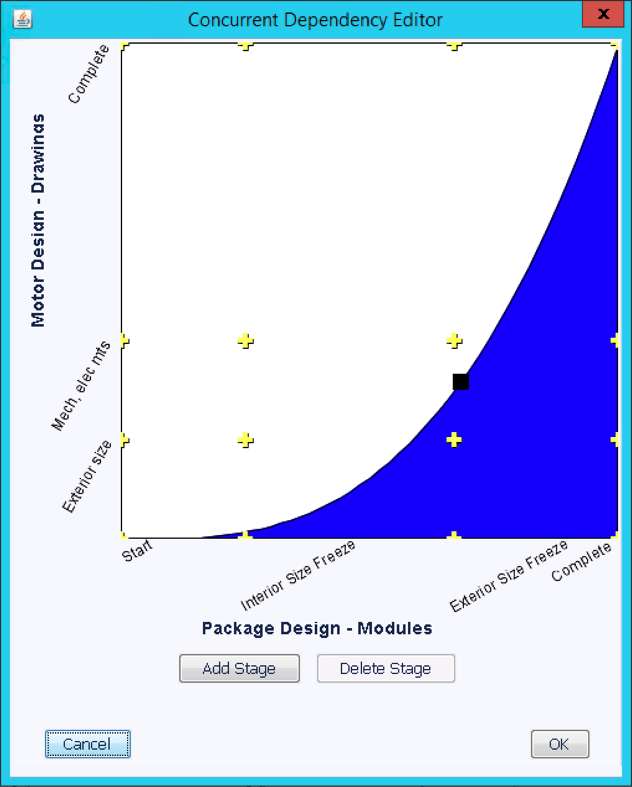
All actions take place in the Concurrent Dependency Editor dialog
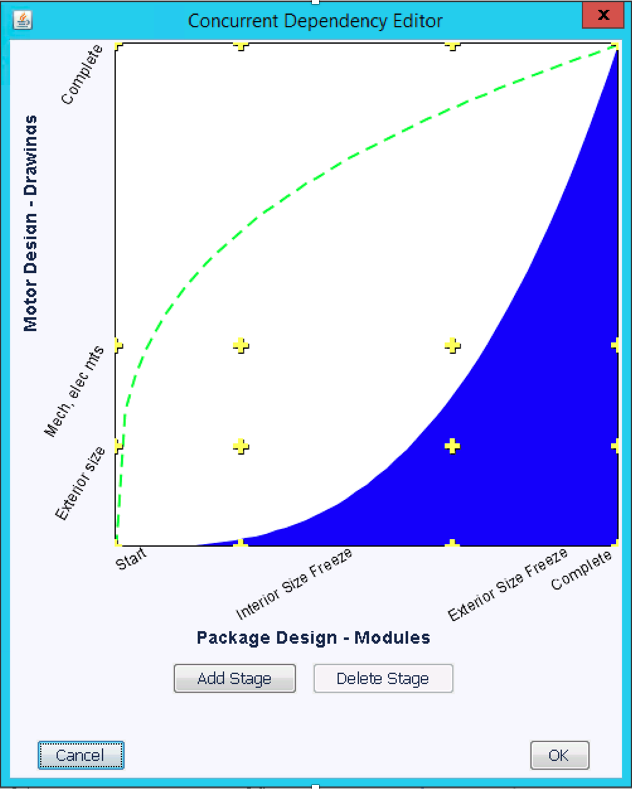
All actions take place in the Concurrent Dependency Editor dialog
Note: At least one Milestone must be defined to create a stage
1. Select the Add Stage button
2. Select the Milestone crossing to define the stage (note that a tooltip will display the names of the Milestone crossing)
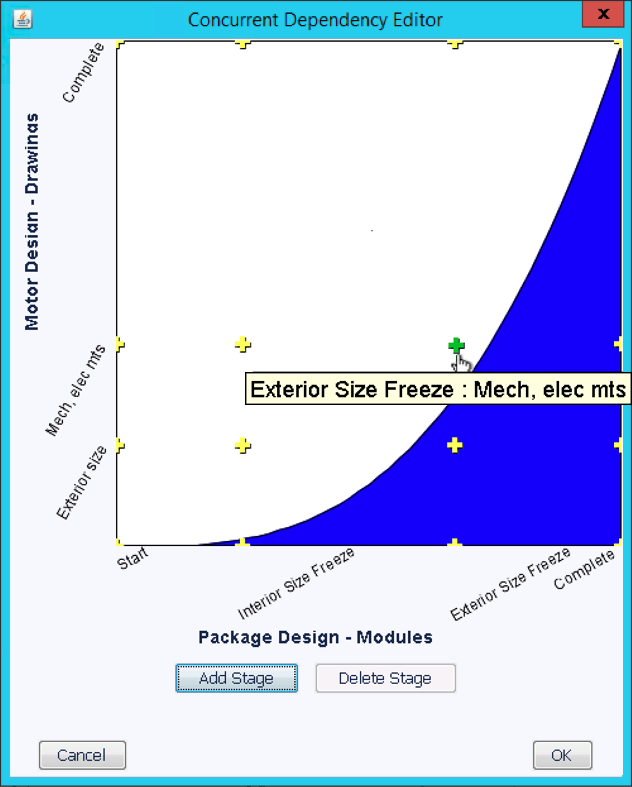
3. Note the new stage created
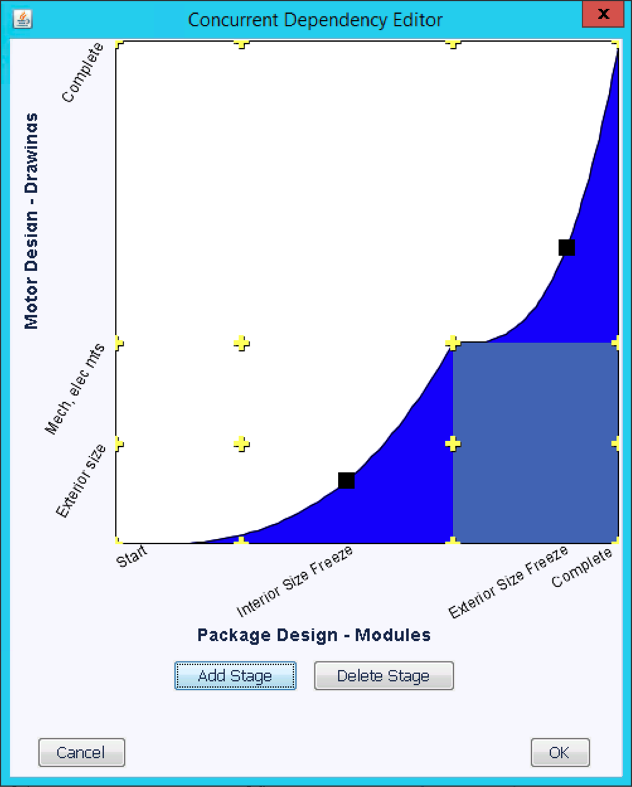
All actions take place in the Concurrent Dependency Editor dialog