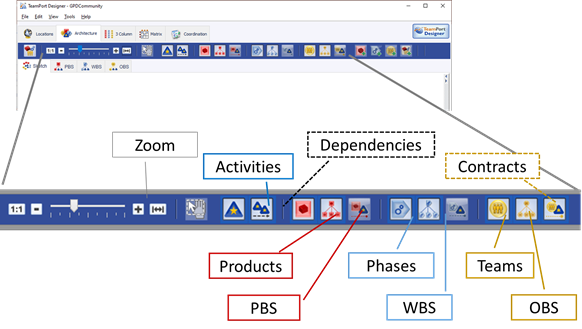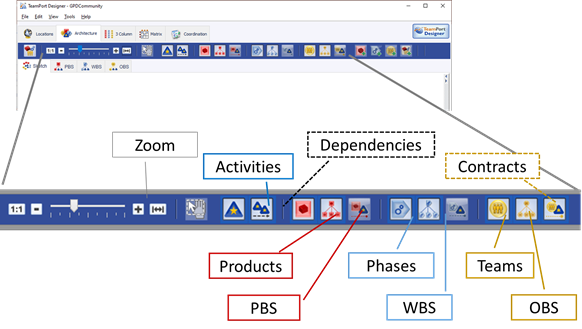
Across the top of Views, including the Architecture View shown below, a toolbar contains buttons for adjusting the view, showing and hiding layers of elements, and adding elements and templates. The title of each button can be seen in the tooltip of each button, visibly when hovering the mouse over the button. A summary of these buttons is shown below.
On the left are several controls for zooming the view, including the "zoom to fit" button which is quite useful for zooming out to show a whole section of the project model and zooming into a single element or relationship. In the middle part of the toolbar are buttons to show an hide activities, dependencies, products, phases, teams and how they relate. On the right are several buttons -- which are indicated with a green plus -- which allow adding a product, team, phase, or template to the model. (*Activities are added to a model from within the Product detail pane.)